Installing R and Setting Up RStudio
Here, we will discuss how to install R and set up RStudio.
R is an open-source and free to use application primarily used for computing, data analysis, data visualization and statistical analysis.
R offers variety of functionalities that includes but not limited to:
- Computations, including both mathematical, scientific and logic operations.
- Data manipulation, and data handling.
- Data analytics, such as with graphical displays and dashboards.
- Statistical analysis, such as regression and tests.
1 Installation Source for R
You can install R at https://www.r-project.org. Click download R to choose from any of the available Comprehensive R Archive Networks (CRAN), either by location or preference, and this will land you on a page to download R.
You could also choose the Cloud option at the top of the list which automatically chooses a server from those available worldwide and will also land you on a page to download R as seen below.
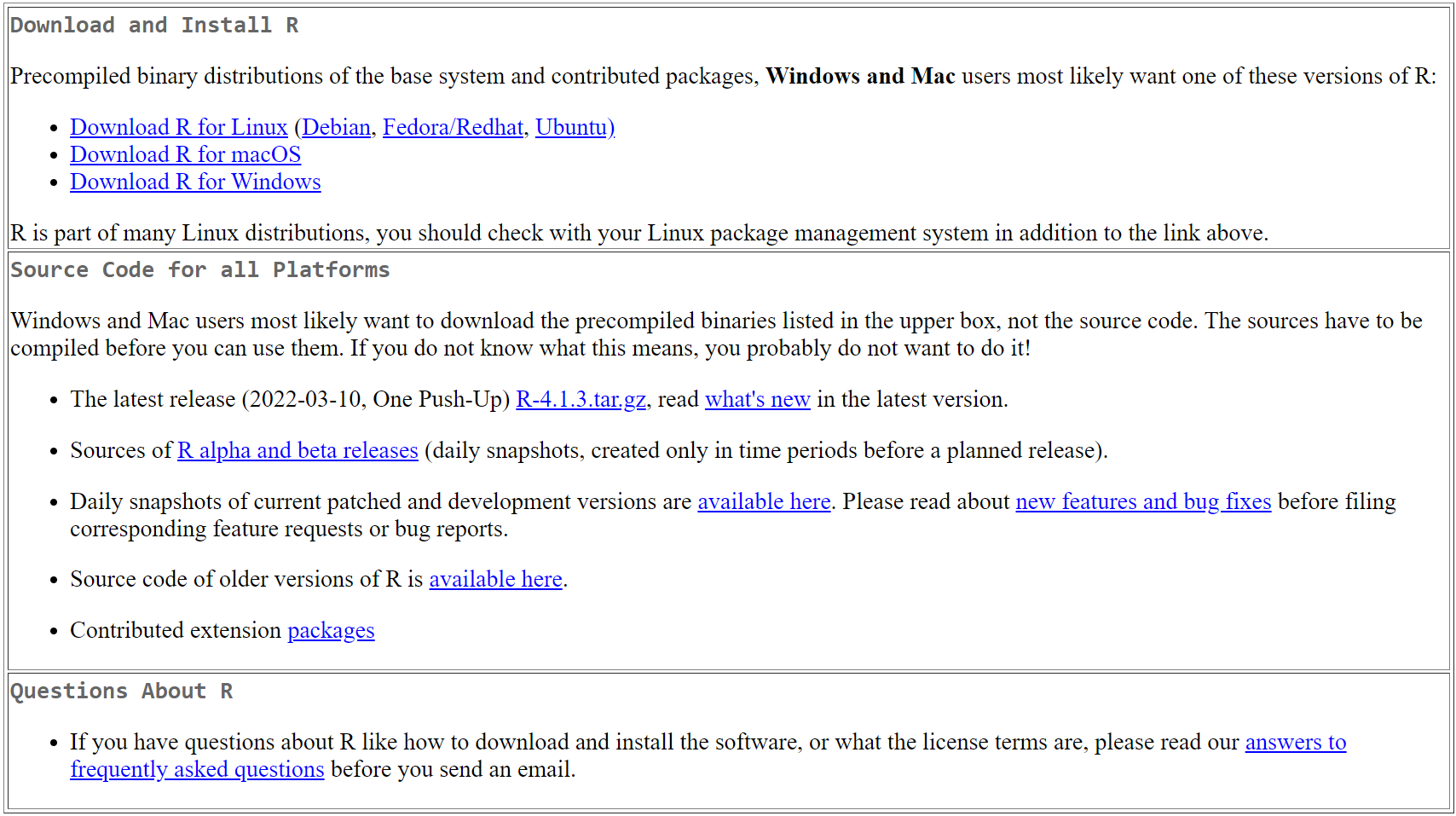
Image of R Program Installation Page
Choose the operating system as applicable and choose install R for the first time.
Upon completing the installation, the R Program window, which includes the R Console will appear as seen below with slight differences for the macOS version.
Please note that the available version will be higher than what is in the image below but should look similar.
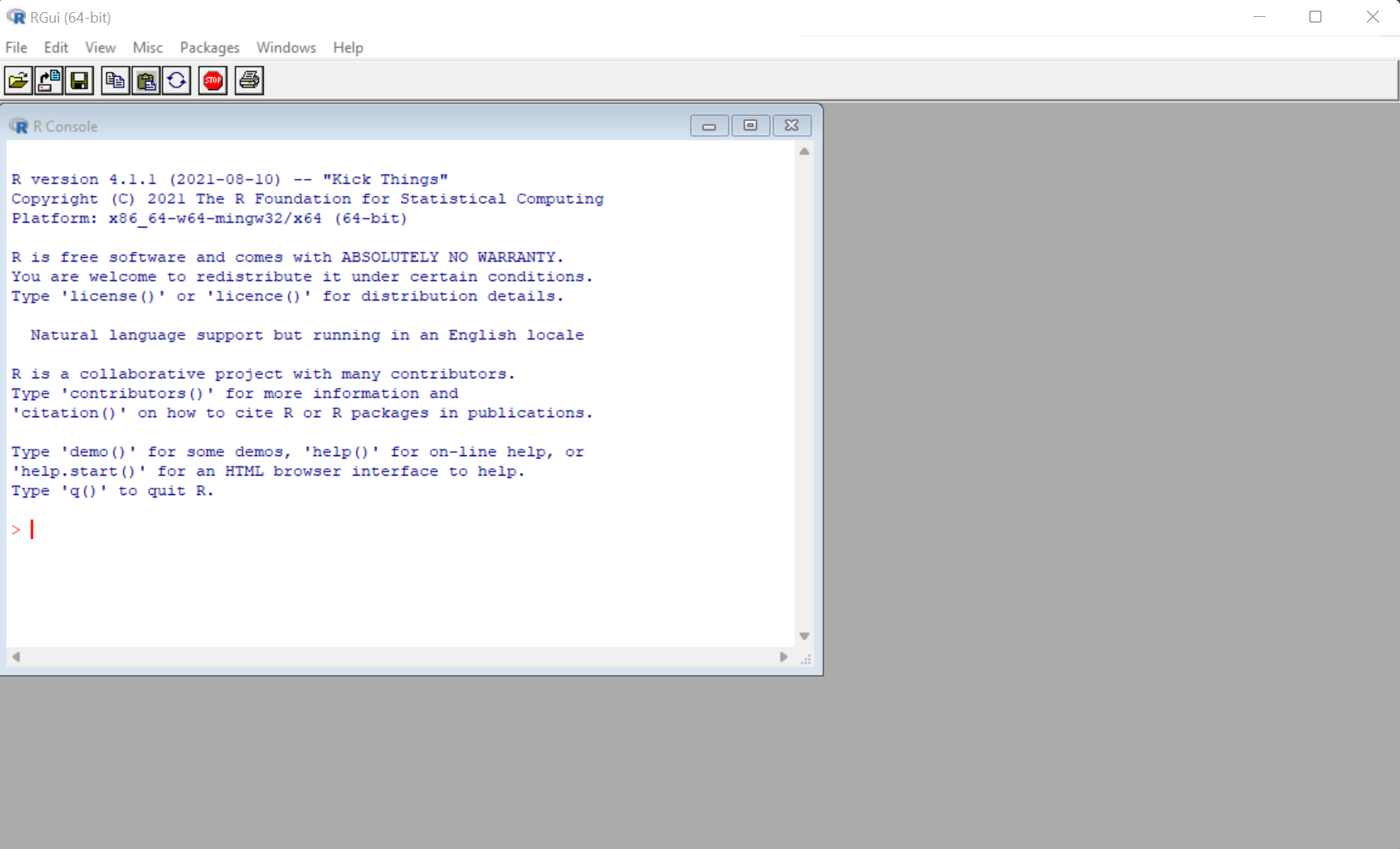
Image of R Program Window with the R Console on Windows OS
2 Setting Up and Using R with RStudio
To use R more efficiently, you can use RStudio, which is an integrated development environment.
You can download RStudio at https://www.rstudio.com. When you launch RStudio for the first time, you might need to specify the location of R on your computer to use the platform. RStudio can also automatically find R on your computer if it is already available or prompt you to install one if it is not available.
Upon completing the installation, the RStudio window, which includes the R Console will appear as seen below with slight differences for the macOS version.
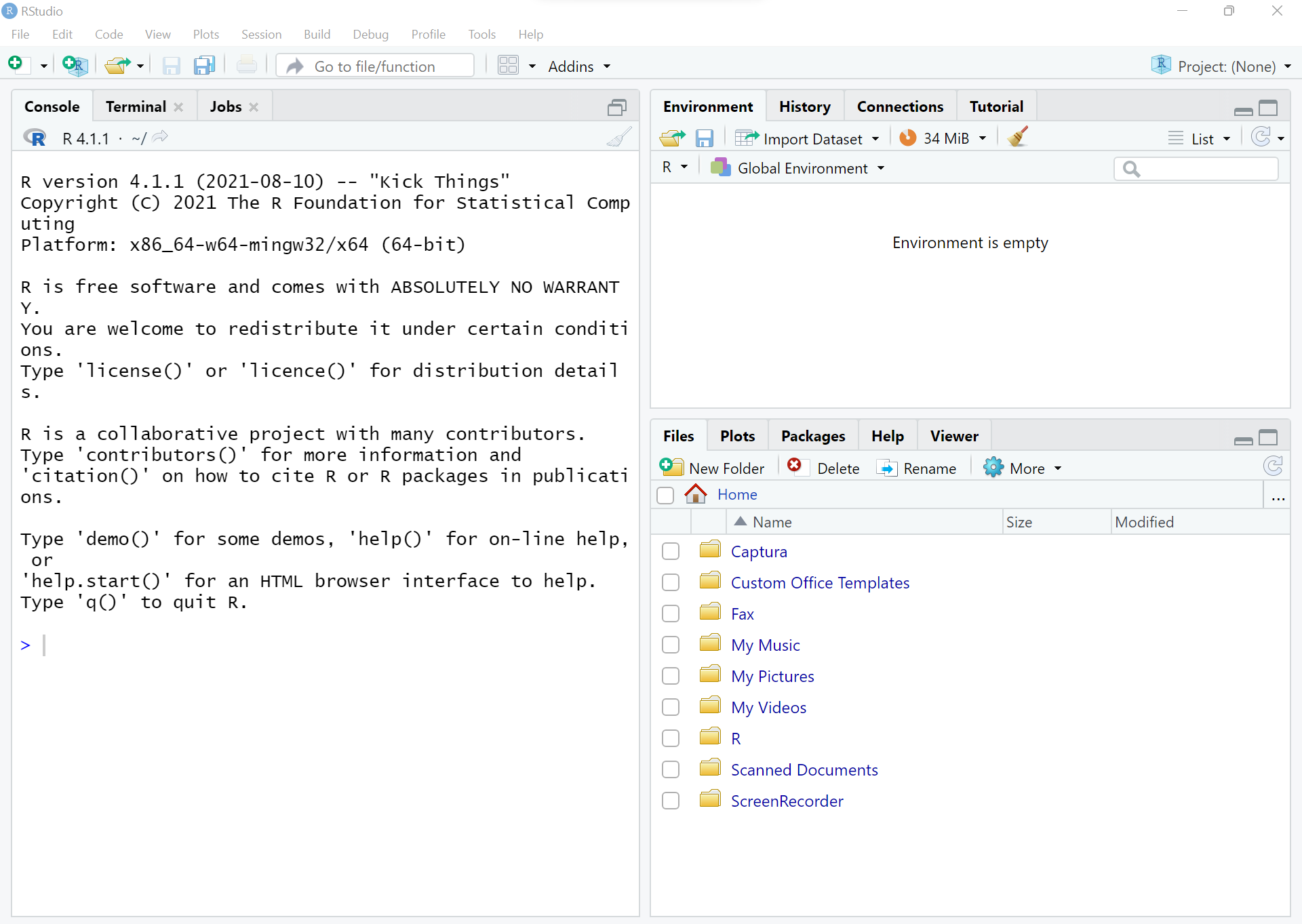
Image of RStudio Window on Windows OS
To start adding R scripts, click on the \(+\) sign under File or use
Ctrl + Shift + N. The top left quadrant as seen below will
appear. This is where you will write and run your R scripts.
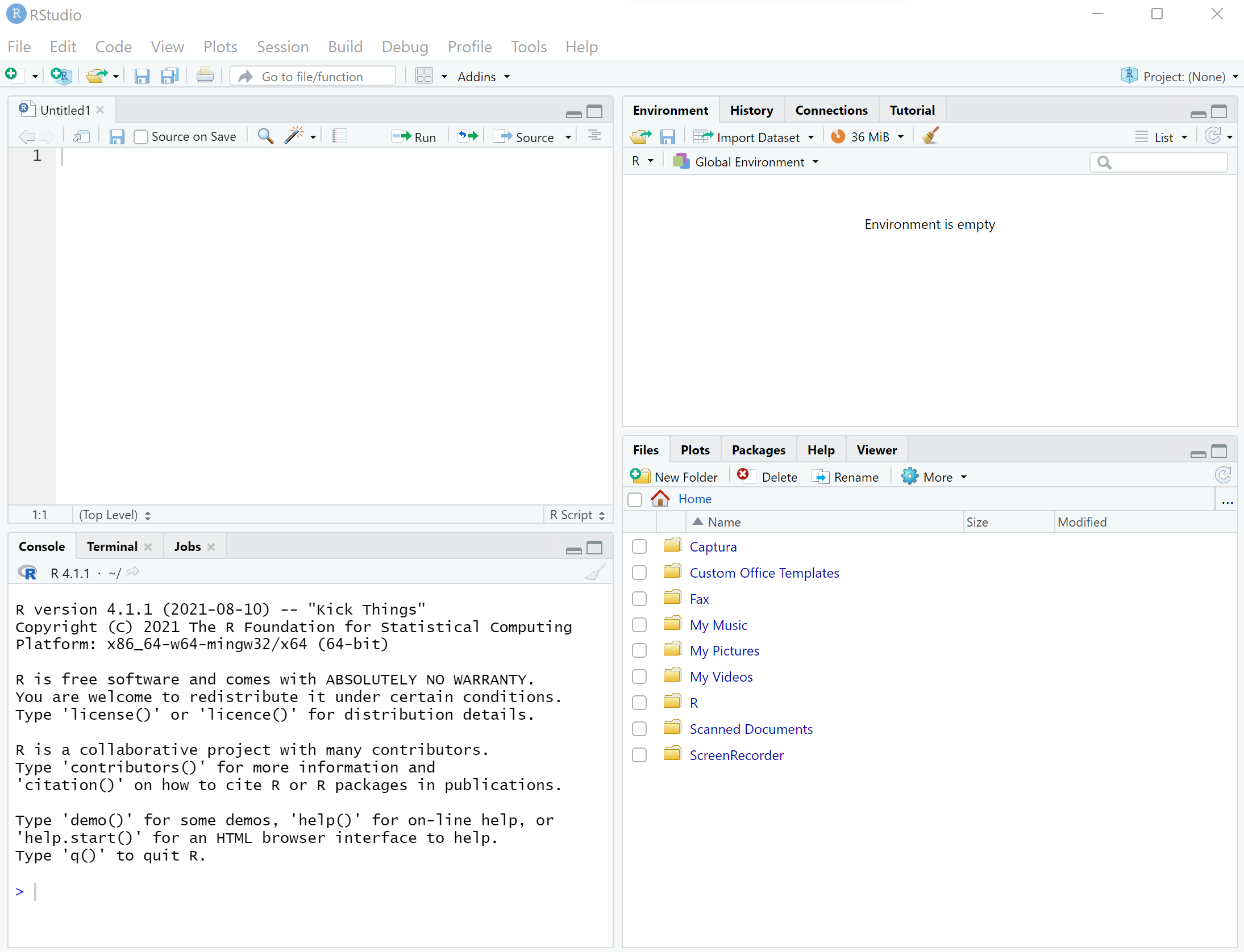
Image of RStudio Window with the R Script Quadrant on Windows OS
The feedback form is a Google form but it does not collect any personal information.
Please click on the link below to go to the Google form.
Thank You!
Go to Feedback Form
Copyright © 2020 - 2024. All Rights Reserved by Stats Codes